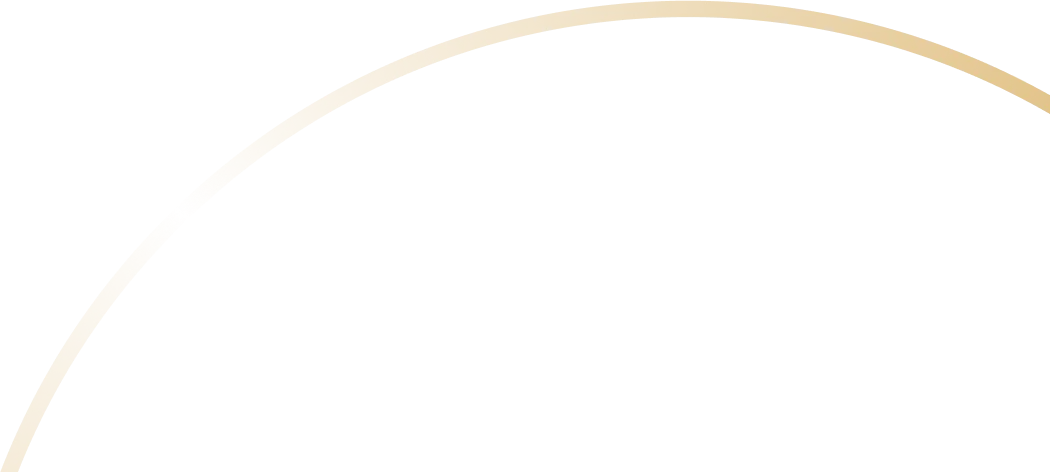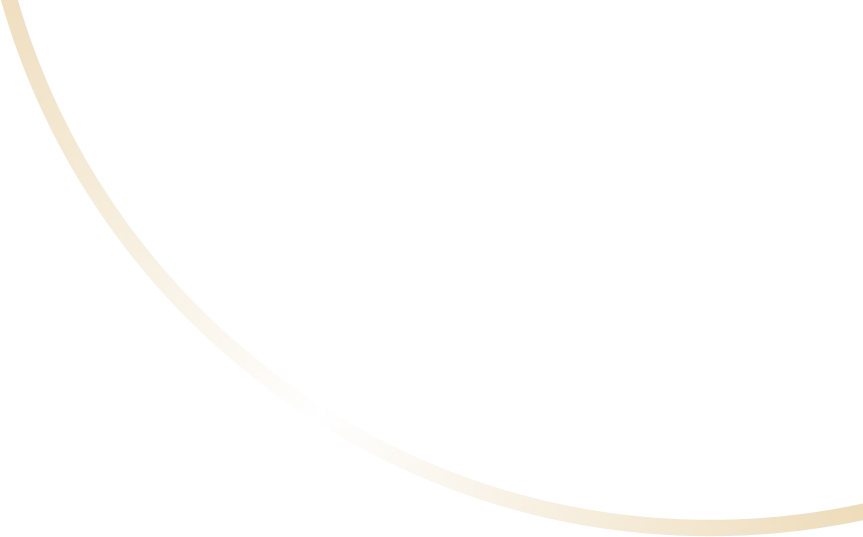
9 Tips to Keep Your Computer in Shape
9 Tips to Keep Your Computer in Shape
It’s crucial to extend the life of your laptop’s battery and maintain its functionality as its mandatory for smoothly running the business. These are 10 ways to keep your laptop running smoothly.1. It’s time to shut it down
The laptop has both hibernate and sleep functions. Depending on the settings, one will activate when you close your lid. This function is helpful if you need to quickly access the files you have been working on or bypass the booting process. To maximize performance, it is recommended to shut down at least once a day.2. Hidden software add-ons are to be avoided
It’s something we all have done. We downloaded a free program such as a file converter or pdf reader and then forgot to tick the box to download an antivirus trial or browser add-on. Take the time to read through every step before downloading or installing software. This will help you avoid installing annoying software that may conflict with other programs.3. Close idle programs
Imagine that you had several refrigerators in your house. Imagine that you opened each refrigerator door after taking something from the inside. Your fridges will not only waste electricity but also won’t work optimally and won’t last very long. The same goes for the programs that you run on your laptop. Your system will run faster and perform better if you close down any programs that are not being used.4. Keep your desktop tidy
Tidy desktop, tidy mind. So it goes. Your computer will run faster if you reduce clutter on its desktop. Don’t install too many widgets, sidebars, and toolbars. These programs can eat up resources on your computer, which could cause other important programs or features to slow down.5 . Turn on the power!
Your laptop should be connected to the main power source whenever possible. You never know when your laptop will need to be charged fully. However, running on battery-only power can reduce the system’s performance. Over time, batteries lose their ability to hold a charge so it is important to use direct power whenever possible. This will extend the battery’s life expectancy. This has no negative effects. Once the charge level reaches 100 percent, the battery will stop charging energy. The energy is then routed to your laptop’s power supply.6. Unplug idle devices
Any device that is connected to your laptop requires something, even if it is only to recognize the device. To boost performance, unplug USB devices like number pads or drawing pads.7. Keep it clean
To optimize their laptop’s performance, it is recommended that users clean out their computers regularly. This will allow them to clear temporary files, cache, and browser history. You can also delete shortcuts for files or folders that are no longer needed.8. Remove old printer drivers
Sometimes, PC cleanup software doesn’t delete old printer drivers. This can cause your computer to slow down. You can speed up your computer by uninstalling printers that you don’t use anymore and deleting the drivers.9. Eat elsewhere
You may be guilty of eating lunch while working and then eating a sandwich on top of your laptop keyboard. This is just one of many problems that food can cause to your laptop’s internal workings. Spilled liquids can cause damage to your laptop’s microelectronics or electrical damage. Short circuits can cause data corruption or permanent damage to your machine. Keep your laptop plugged in and take your lunch out. You deserve it..